- Platform
- Pricing
- Partners
- Resources
- Who it’s for
- About
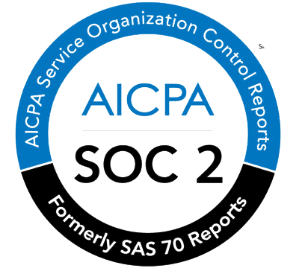
©2025 Holistiplan
The key message is that we will not share your clients’ data with anyone, unless we are compelled to do so by law enforcement.
Our Privacy Policy can be found here.
We get it. We were founded by financial advisors, so we know the need to protect client confidentiality.
Note that it would be unwise for us to describe online all of the steps taken to protect data, so what follows is a subset of our precautions.
The tax return PDF file is encrypted and stored on servers maintained by a well-known professional hosting company. Our software reads in data from that PDF and in turn stores that data in an encrypted database. Social security numbers are NOT stored in this database. Those remain on the PDF document alone.
You are able to remove PDFs and the associated data from our system, so if you have extreme reservations about data security, you could upload the return, view the system-generated reports, then permanently delete the file and all information from the system.
We commit to completing third party penetration tests and code reviews at regular intervals throughout the year. We have already completed multiple such audits.
For more information on Holistiplan’s security policies, please see the dedicated security page.
Yes, you could use Adobe Professional’s redaction function to remove the social security number or anything else you would like from the return before you upload. It will not impact the OCR capabilities.
A firm can use the same login for everyone, yes. But:
PDF files only.
For best results, try to get the digital copy straight out of Turbo Tax or the CPA’s tax software. Those have the data embedded right in the document.
For ok results but it might take longer, go ahead and upload a PDF that you’ve scanned from the paper original. Our software does a decent job reading these, but to ensure accuracy, we do a manual check of all scanned returns before making them available to you. We commit to completing that check within 4 East Coast business hours.
For pretty bad results upload a scanned-in return where the scanner runs its own optical character recognition (OCR) routine on the document. These are particularly bad because to our software they look like pristine returns straight out of the CPA’s software, but the data quality is generally atrocious. We have some software routines built to identify and handle these documents, but if you can at all help it, please turn off OCR on your scanner.
All of it! The easiest approach for you is to just upload the file you received from the tax accountant or client. Our OCR technology finds the data it needs whether it’s 10 pages or 100 pages. At a minimum, you should upload the 1040, Schedules 1-5, Schedule SE, and Schedules A-E to produce the best report results. And since every month we’re adding support for other forms within the tax return, you can future-proof your data by uploading the whole thing.
Sorry, no.
We know it’s important to you, particularly if your client niche or geography makes those particular forms an integral part of your planning process. We’re hoping to pilot a few key documents in the future, likely S Corp returns and some high population states like California and New York.
When your document is uploading, when OCR fails, or when OCR thinks it needs a second opinion, there will be yellow triangles telling you what’s going on. If OCR fails or gets sent for manual review, the Holistiplan team will go in and make sure the review looks good. If something is wrong or missing, you’ll get an email. When the team is done looking at the report, you’ll see that the triangles have gone away and you have access to the report and analysis.
This error rarely occurs, but does when the file size is too big. If it’s a scan, it may be because your scanner was set at a higher dpi resolution. Compress the file or re-scan at a lower resolution. We limit file sizes to protect against bad actors trying to overload our servers.
Copy over the prior year data that was imported into the tool using the ‘Display Tax Return’ dropdown item at the top of each column. Then, select the year you’d like to project. Start changing whatever data you’d like. Be sure to note that many of the sections drop down with more fields. You can unhide/hide line items from the return, like Schedule 1 income, Schedule 1 deductions and more.
(You can also use the Range Calc link to see a graph of all the various tax increases the client may face as you increase income from a Roth Conversion.)
Yes! There are multiple ways to get in contact with support while using the program. If something is off, or you’re questioning something, there are places where you can make a comment or ask a question. Sending us messages this way gives us the exact page you’re looking at, so this is preferable, but feel free to email us at support@holistiplan.com with a link to the page you have questions on! We answer questions as quickly as possible – usually within the hour – but if it’s after normal business hours, it may take a little longer.
This is correct. The firm’s contract with Holistiplan is for the number of Households created, not the number of users or uploads.
Yes. There is a text box at the top of the page when you log in. Type ‘UPGRADE’ into that box and a button will magically appear. That button will immediately switch you from trialing to an active, paid plan.
Once you’ve hit the total number of uploads allowed in a given year, the system will tell you when you try to upload again. If this happens, you can go to your Firm Admin page and upgrade your plan under Subscription Info.
Yes! We continually discuss discount possibilities with potential partners. Currently we have discounts for those affiliated with the following organizations: NAPFA, ACP, Garrett Planning Network, Dynasty Financial Partners, and SSG (custodian). If your acronym affiliation isn’t listed here, please let them know that you’d like to see a discount.